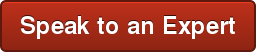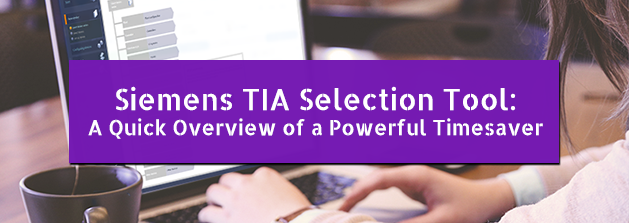
The Siemens TIA Selection Tool has become a primary tool in selecting components and software for Siemens automation systems. Among other things, it helps check for part consistency, suggests accessories, lists what modules are available for a CPU or I/O device, generates a final parts list in Excel, and gives shortcuts to the Siemens Support Site for detailed information on components. Here, I’ll try to touch on some of the more useful features.
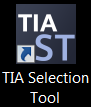
The tool launches in the “Portal View”, similar in layout to the TIA Portal development environment.
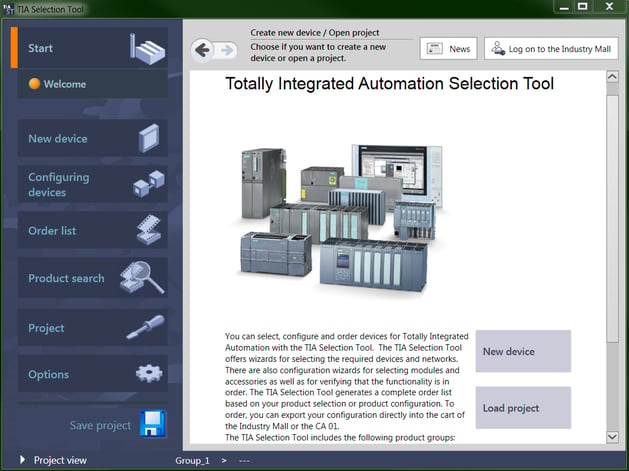
You can use this view, or toggle to the “Project View” if desired. Most of the screen captures that follow are from the Project View.
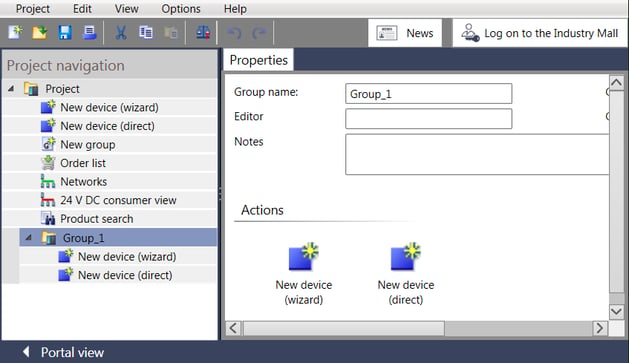
Within your project, you can create and name Groups of devices, very handy in breaking up sections of a machine so that you are less likely to overlook something.
Here you see multiple groupings of components, renamed to match the machine design. This system shows an S7-1516F Safety CPU controlling 3 remote I/O drops, with a second section controlled by an S7-1214C CPU with two remote drops. A third group was created to identify any development software needs.
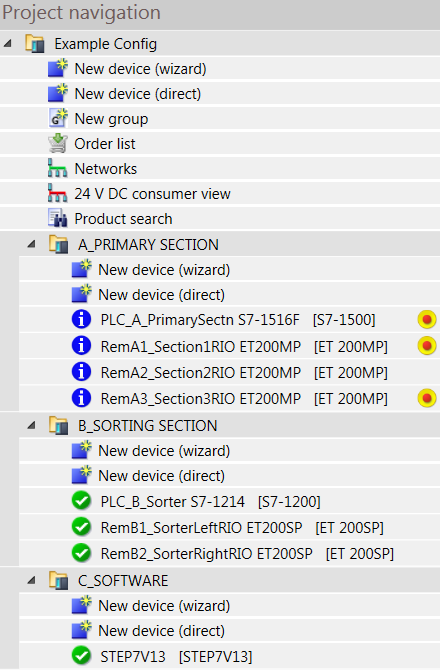
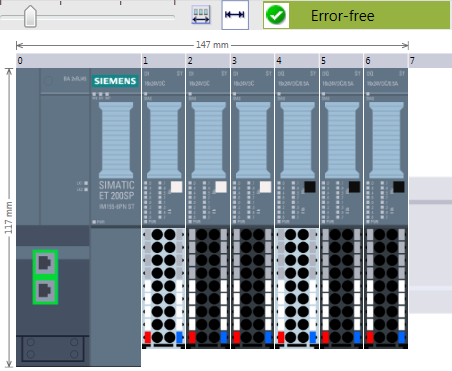
On this Configure tab, a Hardware Catalog is available to show which modules work with the system you are configuring. Simply select, then drag the module onto the rack. If you have duplicates, copy/paste does the trick. If you want to compare module features, use the Compare button at the top.
In the Hardware Catalog, note that when you select a module it is given focus
at the bottom right of the screen.
![]() Here, the information icon serves as a shortcut to the Siemens Support Site, where detailed module information as well as manuals or FAQ links can be found.
Here, the information icon serves as a shortcut to the Siemens Support Site, where detailed module information as well as manuals or FAQ links can be found.
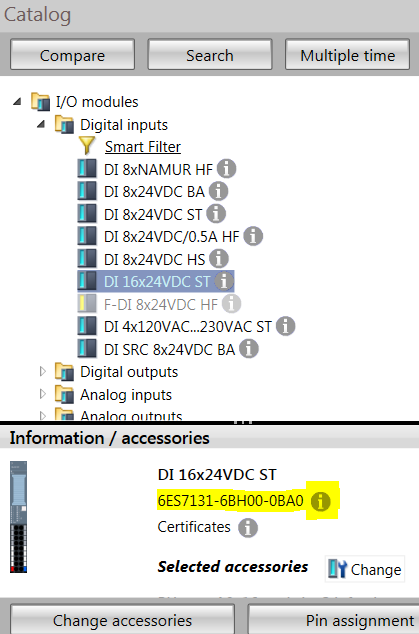
On the Limits tab, you can find full dimensional information as well as a totalized I/O count for this station.
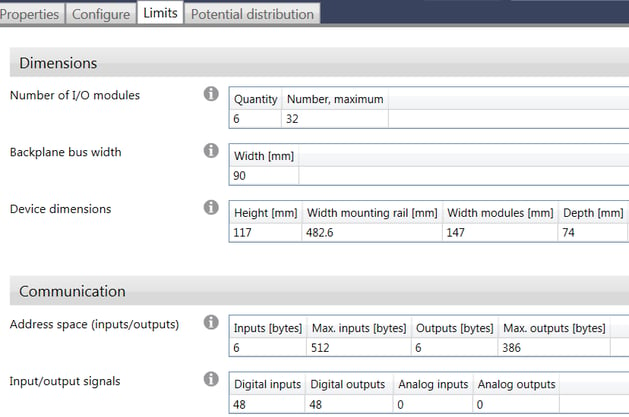
The Potentail Distribution tab allows a visual check of where new power infeeds are located on the ET200SP series.
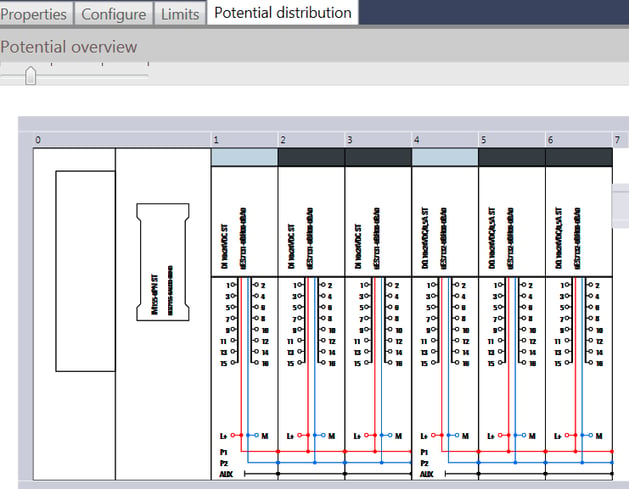
Backing out to the general project area, you find a Networks branch. Opening the Network view allows you to connect the devices together to clarify the layout. The Topology view goes a step further and will allow you to specify cable lengths between each device as well as select the proper connectors.
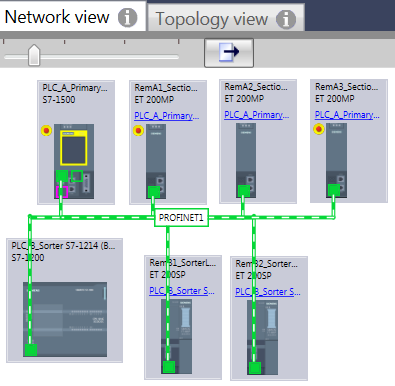
When it is all said and done, selecting the Order List from the main window will allow you to view and export the full parts list as configured. The dropdown at the top of the screen allows you to uncheck sections if you only want to do a partial export. At this point, you can save the *.TIA file as well as exporting the parts list to Excel or PDF.
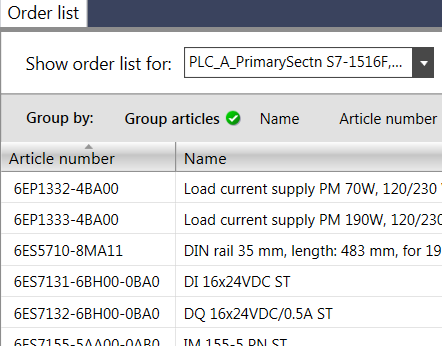
This gives us a great platform for additional discussions. Send us your *.TIA file when complete, and we can view the layout and discuss options more clearly than we might be able to achieve otherwise. This also expedites the quotation process and gives you, the designer, the flexibility to test “what-if” scenarios easily.
The TIA Selection Tool is a great asset to the engineer tasked with designing a system layout. You can access the Siemens TIA Selection Tool for free. You may use it online, or download it to your PC for offline use.
Thanks for your time! Reach out to us if you have any questions: